Step 2: Configuring Jenkins
Jenkins is one of the major part in setting up Poor Man’s CI. Lets look into how Jenkins can be configured and how can we make it automate task.
Jenkins can be downloaded for the OS you are using from their website. After downloading the mistake that I did was using Jenkins with Global Credentials, as pointed by lsedlar on the channel, because of this I was not able to get the “Trigger by URL” option in the project.
Initial configuration is pointed by lsedlar in his blog. I will be covering extra configuration to have it working for local development. First and foremost being the authentication , this can be done by Manage Jenkins –> Configure Global Security. 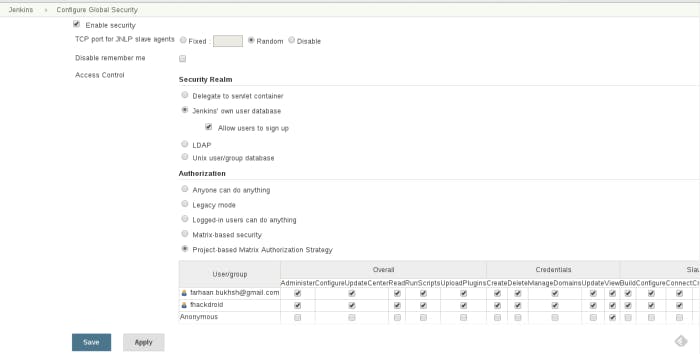
Give Read, View and Discover to anonymous and add another user and give all the permission to that user. You need to restart Jenkins service.
sudo systemctl restart jenkins.service
On web ui jenkins will ask you to sign in , create a user with the username you gave all the permission and log in with the user. Now add New Item and create a Freestyle Project. Now configure the project , click on “This build is parameterized” and configure it according to Poor Man CI’s. Once that is done, select the option as shown below:
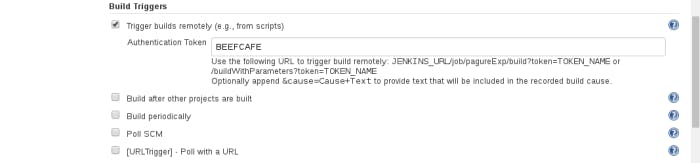
Once that is done you can use this token to trigger build using a POST request. The trick is you need to pass parameters too with the URL. Next thing is you need to tell Jenkins what to do and where to do. Since we are dealing with Jenkins and git we need a local repo or some URL to the git repo. For every operation carrying out in the repository the directory should have the group and user set to jenkins else you cat just put the repo in /var/lib/jenkins.
Download and install Git Plugin for Jenkins. Once that is done you need to point the git plugin to the repository you are going to test.
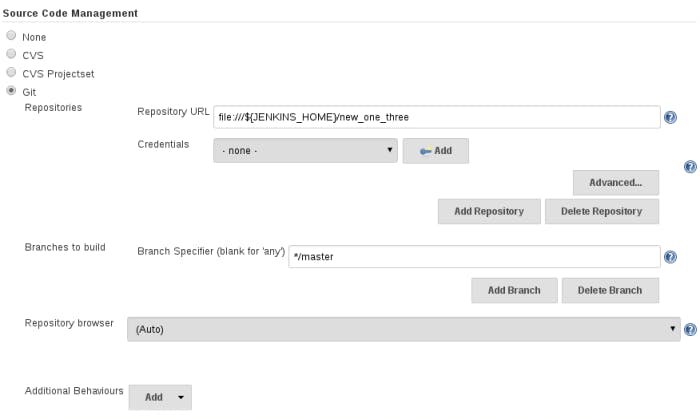
Once jenkins know where to perform action you need to tell what to perform this is done in the build section of the configuration and select Execute Shell.
if [ -n "$REPO" -a -n "$BRANCH" ]; then git remote rm proposed || true git remote add proposed "$REPO" git fetch proposed git checkout origin/master git config --global user.email "you@example.com" git config --global user.name "Your Name" git merge --no-ff "proposed/$BRANCH" -m "Merge PR" fi
We are almost done, the last thing is we need an auth token for the user. Go to Manage Jenkins –> Manager User. Now get the api token for the user. Make sure that branch you are passing as parameter exists in the repository. Lets trigger the build using cuRL.
USER:fhackdroid
API Token: 728507950f65eec1d77bdc9c2b09e14b
Token: BEEFCAFE
BRANCH:checking
curl -X POST http://fhackdroid:728507950f65eec1d77bdc9c2b09e14b@localhost:8080/job/pagureExp/buildWithParameters\?token\=BEEFCAFE\&REPO\=file:///$\{JENKINS_HOME\}/new_one_three\&BRANCH\=checking\&cause\=200
